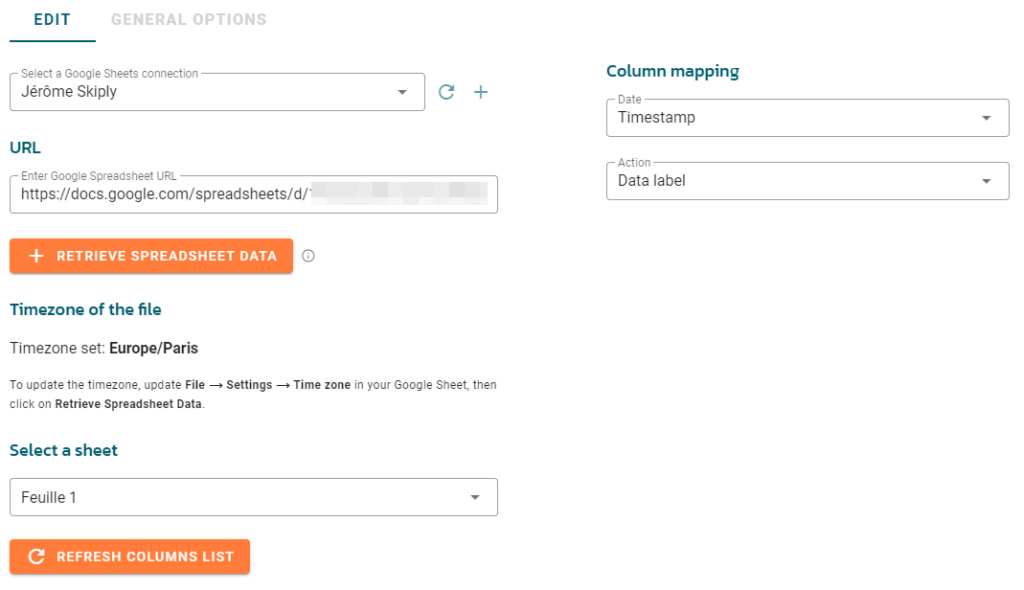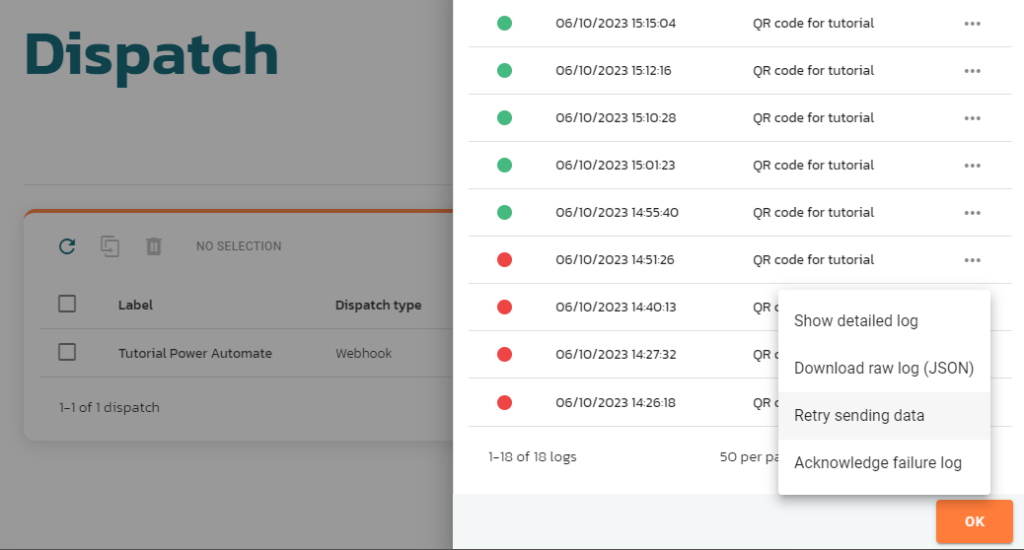Start typing in the search bar to see suggestions.
Ubiqod Dispatches
What is a dispatch?
When a user presses a connected button, scans a badge, or submits a form after scanning a QR code, the data can be transmitted in real-time to third-party systems (except for redirection interfaces).
With our “Dispatch” feature, you have the flexibility to determine the destination of your data.
There are two types of dispatches available:
Generic Dispatch: This can be connected to any system that accepts webhooks.
Standard Connectors: These are pre-configured to send data to specific systems.
Generic Dispatch (webhooks)
With webhooks, you can send data to any system that accepts webhooks.
If you are using ‘No code’ or ‘Low code’ tools such Microsoft Power Automate, the Webhook type dispatch allows for easy data transmission to these tools.
Configuration
To add a dispatch of type webhook, go the the Dispatch menu and click on the + CREATE button.
Select Webhook.
Enter a label for your dispatch (usefull to find it easily in the future).
Enter the URL where Ubiqod should POST the data.
Activate the Old webhook option only if you need to use the format of the former version of the Ubiqod platform (https://admin.ubiqod.com).
You can enter a custom header, for instance if you need to send an API key. Click ADD + to add new lines.
Data format and sample data
Sample data sent by the webhook : https://storage.googleapis.com/skiply-prod-ubiqod/schemas/callbackexample_new.json
JSON scheme : https://storage.googleapis.com/skiply-prod-ubiqod/schemas/ubiqodhook_new.json
Retry policy
If the server receiving the webhook responds with a status code different than 2XX, Ubiqod will make a first retry after 60 seconds. If the sending fails again, an error will be reported in the logs.
You can setup alerts to be informed by email in case of failure in your account settings.
Examples
Example of use of a webhook with Microsoft Power Automate: Track attendance on site with Excel and Power Automate
Standard connectors
Make.com
Make.com is a no-code tool that allows connecting Ubiqod to hundreds of cloud software applications : read the tutorial.
Zapier
Zapier for Ubiqod helps you to connect thousands of third party system with a no code interface. Read the tutorial.
monday.com
monday.com is a leading project management tool that you can turn into real time activity tracking system with the Ubiqod connector and App.
Google Sheets
The Google Sheets connector allows for the direct transmission of data from QR codes or objects to a spreadsheet.
Step 1: Create a spreadsheet in Google Sheets. You can create column headers that will contain the different data (for example, date, action, site, etc.)
Step 2: Create a Google Sheets type dispatch
Step 3: Select or create a connection with a Google account that has read and write access to the spreadsheet
Step 4: Copy the spreadsheet’s URL into Ubiqod, and click on Retrieve Data
Step 5: Match the available data with the corresponding columns in your spreadsheet
Try this tutorial to learn how to use Google Sheets to track activity on site: Connect your Ubiqod account to our Google Sheets App
Clockify
See how to send clocking data to Clockify.
Big Query
Google Big Query is a data warehouse managed by Google. It allows for the storage of very large quantities of data. These data can then be used by dashboard systems (for example, Looker Studio) or Artificial Intelligence to provide answers to business problems.
The Ubiqod dispatch for Big Query enables you to send all your data in real time to this database (see the available data).
Lucca
See Lucca’s documentation for Ubiqod (french only)
Flexio
Flexio is a No Code tool that allows for the creation of applications through drag and drop.
See an example of bus check-in with Smilio A and Flexio.
To set up this connector, we recommend getting in touch with your Flexio contact.
General options
The GENERAL OPTIONS tab is common to all types of dispatches.
Data filtering
See: Ubiqod: Data Filtering (dispatch)
Replay lost data
See: Ubiqod: replay missed IoT data
Event log (history)
In the dispatch line, you can click on the history button to see an event log of the data transfered.
Using the 3 dots, you can re-send data that previously returned an error code on server side (for instance if your server was unavailable during a period of time).
Associated trackers
When you click on an existing dispatch, you can see associated trackers in the corresponding tab.